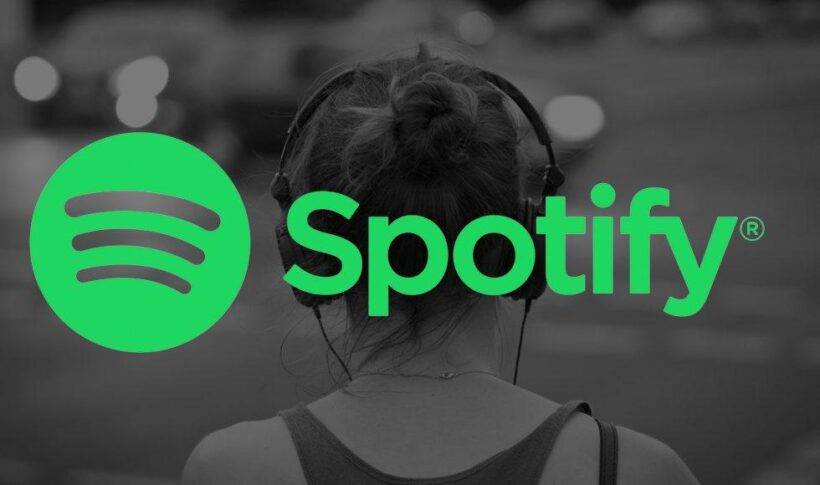Thủ thuật này rất đơn giản, hợp pháp và hoạt động tuyệt vời. Spotify có thể theo dõi và tìm cách nào đó để ngăn chặn điều này hoạt động nhưng cho đến ngày hôm nay (11/08/2020) nó vẫn hoạt động tốt.
Cách chặn quảng cáo Spotify
Để xóa những quảng cáo phiền phức đó, tất cả những gì chúng ta cần làm là thiết lập file hosts để chặn máy chủ quảng cáo của Spotify. Thực hiện theo các bước dưới đây để thêm các mục cần thiết.
Mở file hosts của bạn bằng trình soạn thảo văn bản. Thêm các dòng sau vào dưới cùng của file hosts (cập nhật 2023) và lưu lại (Xem chi tiết hướng dẫn tìm file host bên dưới):
############## SPOTIFY - ADS - BEGIN
127.0.0.1 media-match.com
127.0.0.1 adclick.g.doublecklick.net
127.0.0.1 www.googleadservices.com
127.0.0.1 pagead2.googlesyndication.com
127.0.0.1 googleads.g.doubleclick.net
127.0.0.1 pubads.g.doubleclick.net
127.0.0.1 securepubads.g.doubleclick.net
127.0.0.1 www.omaze.com
127.0.0.1 omaze.com
127.0.0.1 bounceexchange.com
127.0.0.1 core.insightexpressai.com
127.0.0.1 content.bitsontherun.com
127.0.0.1 s0.2mdn.net
127.0.0.1 v.jwpcdn.com
127.0.0.1 d2gi7ultltnc2u.cloudfront.net
127.0.0.1 cs283.wpc.teliasoneracdn.net
127.0.0.1 cs126.wpc.teliasoneracdn.net
127.0.0.1 u.scdn.co
127.0.0.1 cs126.wpc.edgecastcdn.net
127.0.0.1 pagead46.l.doubleclick.net
127.0.0.1 pagead.l.doubleclick.net
127.0.0.1 video-ad-stats.googlesyndication.com
127.0.0.1 pagead-googlehosted.l.google.com
127.0.0.1 partnerad.l.doubleclick.net
127.0.0.1 prod.spotify.map.fastlylb.net
127.0.0.1 adserver.adtechus.com
127.0.0.1 na.gmtdmp.com
127.0.0.1 anycast.pixel.adsafeprotected.com
127.0.0.1 ads.pubmatic.com
127.0.0.1 idsync-ext.rlcdn.com
127.0.0.1 www.googletagservices.com
127.0.0.1 googlehosted.l.googleusercontent.com
127.0.0.1 d361oi6ppvq2ym.cloudfront.net
127.0.0.1 gads.pubmatic.com
127.0.0.1 ads-west-colo.adsymptotic.com
127.0.0.1 geo3.ggpht.com
127.0.0.1 showads33000.pubmatic.com
127.0.0.1 crashdump.spotify.com
127.0.0.1 adeventtracker.spotify.com
127.0.0.1 log.spotify.com
127.0.0.1 analytics.spotify.com
127.0.0.1 ads-fa.spotify.com
127.0.0.1 audio-ec.spotify.com
127.0.0.1 sto3.spotify.com
127.0.0.1 audio2.spotify.com
127.0.0.1 http://audio2.spotify.com
127.0.0.1 www.audio2.spotify.com
127.0.0.1 desktop.spotify.com
127.0.0.1 heads-ec.spotify.com
127.0.0.1 open.spotify.com
127.0.0.1 spclient.wg.spotify.com
##############BLOCK UPDATES
0.0.0.0 upgrade.spotify.com
0.0.0.0 www.spotify-desktop.com
0.0.0.0 sto3-accesspoint-a88.sto3.spotify.net
0.0.0.0 upgrade.scdn.co
0.0.0.0 beta.spotify.map.fastly.net
0.0.0.0 prod.spotify.map.fastlylb.net
############## SPOTIFY - ADS - ENDĐối với người dùng Windows
- Mở Notepad mặc định trên Windows.
- Bấm chuột phải vào Notepad và chọn Run as administrator.
- Từ Notepad, mở tệp sau: c:\Windows\System32\Drivers\etc\hosts
- Thực hiện các thay đổi cần thiết cho tập tin.
- Bấm vào File > Save để lưu các thay đổi của bạn.
Đối với người dùng Linux
- Mở terminal
- Mở file hosts trong trình soạn thảo văn bản (bạn có thể sử dụng bất kỳ trình soạn thảo văn bản nào) bằng cách nhập dòng sau:
sudo nano /etc/hosts
Đối với người dùng Mac OS
- Mở Applications > Utilities > Terminal.
- Mở file hosts bằng cách gõ dòng sau trong cửa sổ terminal:
sudo nano /private/etc/hosts - Nhập mật khẩu người dùng nếu yêu cầu
- Chỉnh sửa file hosts của bạn
- Lưu lại bằng cách nhấn Control + x
- Để thay đổi có hiệu lực bằng cách xóa bộ đệm DNS bằng lệnh sau:
dscacheutil -flushcacheVới cách đơn giản trên bạn giờ bạn có thể nghe nhạc thoải mái trên Spotify mà không bị làm phiền bởi quảng cáo nữa. Chúc các bạn thành công!